Connecting SQL Server with C# Web Forms A Step-by-Step Guide
- # C#
- # C Sharp
- # SQL Server
- # ADO.NET
When working with C# Web Forms, interacting with a SQL Server database is a common requirement. Whether you’re building a dynamic website or an enterprise-level application, seamless database connectivity is essential for managing data efficiently. In this guide, I’ll Walk you through the process of establishing a connection between C# Web Forms and SQL Server, using ADO.NET.
Why Connect SQL Server with C# Web Forms?
Before we dive into the code, let’s understand the importance of integrating SQL Server with a Web Forms application. A database connection allows you to:
- Store and retrieve dynamic content based on user interactions.
- Perform CRUD (Create, Read, Update, Delete) operations on structured data.
- Ensure data persistence, even when the application restarts.
- Enhance security by handling user authentication and authorization efficiently.
Now, let’s look at the steps to achieve this integration.
Step 1: Setting Up the Connection
To establish a connection, you need:
- SQL Server installed with a database ready.
- Connection string for authentication.
- ASP.NET Web Forms application in Visual Studio.
First, add the necessary using statements in your C# code:
using System;
using System.Data;
using System.Data.SqlClient;
using System.Web.UI;
public partial class DatabaseConnection : Page
{
protected void Page_Load(object sender, EventArgs e)
{
string connectionString = "Data Source=YOUR_SERVER;Initial Catalog=YOUR_DATABASE;Integrated Security=True";
using (SqlConnection conn = new SqlConnection(connectionString))
{
try
{
conn.Open();
Response.Write("Database Connection Successful!");
}
catch (Exception ex)
{
Response.Write("Error: " + ex.Message);
}
}
}
}
Step 2: Understanding the Code
- The SqlConnection object is used to create a connection to the SQL Server.
- The connection string includes the server name, database name, and authentication details.
- The conn.Open() method attempts to establish the connection.
- The try-catch block ensures error handling if the connection fails.
- A simple message is displayed to confirm whether the connection was successful.
Step 3: Fetching Data from SQL Server
Once connected, fetching data from the database is straightforward using SQL queries. Let’s see how to retrieve records from a table named Users:
protected void FetchData()
{
string connectionString = "Data Source=YOUR_SERVER;Initial Catalog=YOUR_DATABASE;Integrated Security=True";
string query = "SELECT * FROM Users";
using (SqlConnection conn = new SqlConnection(connectionString))
{
SqlCommand cmd = new SqlCommand(query, conn);
conn.Open();
SqlDataReader reader = cmd.ExecuteReader();
while (reader.Read())
{
Response.Write("User ID: " + reader["UserID"] + " | Name: " + reader["Name"] + "
");
}
}
}
Here, we:
- Use an SqlCommand to execute a SQL query.
- Open the connection and use SqlDataReader to iterate over the results.
- Display each record dynamically within the Web Forms page.
Step 4: Closing the Connection
While using statements automatically close the connection, it’s always good practice to explicitly close it when done:
conn.Close();
Conclusion
Integrating SQL Server with C# Web Forms enhances functionality by enabling dynamic data management. Whether you’re handling user authentication, form submissions, or data retrieval, setting up a robust connection ensures seamless communication between your application and database.
Now that you have a working example, try expanding it by adding parameterized queries, inserting data, or using stored procedures for improved security and efficiency! 🚀